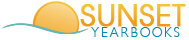It’s a Snap! Capture the Perfect Picture With Your Phone.
 Smile. Snap. Yuck. Delete. Smile again. Snap. Much better! It’s now that easy. Gone are the days of waiting with anticipation for the development of film to see if someone blinked or your hand wasn’t steady. Whether you grew up using a film camera or you grew up only knowing digital cameras, chances are you are using a digital one now. And with the more recent integration of cameras on cell phones, especially cameras that rival those of compact point-and-shoots, capturing more of life has never been easier. And we love easier! Especially when it means getting you more photo options for your yearbook!
Smile. Snap. Yuck. Delete. Smile again. Snap. Much better! It’s now that easy. Gone are the days of waiting with anticipation for the development of film to see if someone blinked or your hand wasn’t steady. Whether you grew up using a film camera or you grew up only knowing digital cameras, chances are you are using a digital one now. And with the more recent integration of cameras on cell phones, especially cameras that rival those of compact point-and-shoots, capturing more of life has never been easier. And we love easier! Especially when it means getting you more photo options for your yearbook!
If someone had told us back in 2000 that in just three years there would be more camera phones sold than digital cameras we probably would have laughed at them. Because frankly, the camera phones of a decade plus ago weren’t that great (is that a pic of a cute kitten or my hairy Uncle Jim!?).
Smartphone makers have gotten, well, smarter in their technologies. So much so that many people don’t even use their digital cameras anymore. But even though the cameras have drastically improved, they are not all created equal. And neither are we as amateur photographers. What might look good on the screen of your phone, doesn’t necessarily mean it will look great in print. So we’ve compiled some best practices that make shooting print-quality yearbook photos with your phone as easy as 1-2-3, cheese! (okay, that was pretty cheesy).
10 Steps to Capturing the Perfect Picture With Your Phone
 1. Know your surroundings. Are you in low light? Is the sun directly in your picture? Take into consideration where you are, what time of day it is and where the light is in relation to your phone. Adjust your phone settings to what is optimal for your location. The better lit your subject, the clearer your image will be. Which brings us to our next tip.
1. Know your surroundings. Are you in low light? Is the sun directly in your picture? Take into consideration where you are, what time of day it is and where the light is in relation to your phone. Adjust your phone settings to what is optimal for your location. The better lit your subject, the clearer your image will be. Which brings us to our next tip.
2. Read the manual. We know, it’s probably pretty boring. But knowing what your smartphone can and can’t do will really help. So read your phone’s manual – or at least the camera portion. Your photos will thank you. And those in them will too.
3. If You Have HDR – Use It. High Dynamic Range imaging (HDR) captures three photos at different exposures and uses the phone’s software to overlap the images. Phones with this feature give you two photos when HDR is turned on – one with the adjustments and one without. Typically colors in HDR photos will be more vibrant as it makes sure photos are never under or overexposed. HDR is especially great for landscapes, portraits in harsh sunlight and when the setting has very low light. Just be careful when taking action shots; the camera takes three successive photos so it takes longer to capture the whole image. Movement can cause the final shot to look blurry or cause a halo around your subject.
4. Use auto-flash sparingly. Although a great feature to have, it doesn’t always produce the best pictures. Unlike a regular camera, the flash on a camera phone aims the light from the flash directly in front of the device. If the area you are attempting to photograph is poorly lit, the flash may wash out the subject or capture unnatural looking colors. And the result will be a blurry or overexposed shot. There are occasions, however, in certain light settings when a flash will really lift a shot and add clarity by filling in shadows and illuminating your subject. When in doubt, snap a photo with flash and without to test which produces a better result in your current setting. And always avoid shooting into bright lights or you’ll end up with silhouettes around your subjects.

5. Find the perfect white balance. White balance refers to the camera’s ability to adjust color to match what the human eye sees naturally. The color white looks white to us in any given lighting. Camera’s shift colors in certain lighting to better compensate for this balance. And since you’ve already read your manual, you’ll know if your phone has a white balance preset function that assists with lighting (most newer camera phones do). If you must adjust the white balance manually be aware that certain lighting may cause your camera to over-compensate by making the image appear blue or red.
6. Know your camera’s resolution. For the most part, the higher the resolution (or megapixel), the more detailed your picture will appear – and better it will print in your yearbook. Low-resolution photos will almost certainly appear pixilated in your yearbook andwe don’t want that! We recommend camera phones with at least 6 megapixels for good-quality printing. The max you will need for print-quality in your yearbook would be 12 megapixels. That will get you a photo that can be blown up across an entire spread and still print clearly. Anything more than that may give you issues trying to upload it due to its large size. Here’s a rough guide for standard camera phone megapixel numbers and size to keep your photo at in order to ensure the best print quality:
3MP = maximum 5″ x 7″ photo (okay if it’s kept small)
6MP = maximum 6.5″ x 10″ photo (plenty big for candids)
10MP = maximum 8.5″ x 14″ photo (perfect for full page)
12MP = maximum 9.7″ x 14.5″ photo (full spread size)
7. Careful of That Zoom. Zooming in on your subject is great when you’re far away, however the resulting quality isn’t always equally great if you’re using digital zoom. Getting too close can sometimes cause distortion and blurriness due to reduced pixels. It’s good to make sure you’re zoomed in close enough to have your subject recognizable, but far enough away that you don’t cause pixilation issues if you’ve got digital zoom. Camera phones with optical zoom don’t enlarge your subject by enlarging pixels though, so if your phone has optical zoom, zoom away!

8. Keep still. This seems fairly obvious, but we thought we’d throw it out there as a reminder. As with all photography, the steadier your camera, the clearer your image will be. This is especially important if your phone has a slower “shutter lag” or the time between when you press the shot button and when your camera actually takes the shot. Since this can be up to a second or two, make sure you hold the camera still for long enough or your shot may be a blurry mess.
9. Don’t Forget to Focus. Make sure to always use your phone’s focus features before taking a picture. Many of the newer smartphones have auto-focus tools and simple touch-screen features that make it super easy to make sure you’ve got your subject front and center. These built-in focus features make blurry subjects easily avoidable.
10. Keep your lens clean. Phones spend a lot of time being stuffed into things like pockets, bags and purses. Even with a protective case, they can still get dirty, especially the camera lens. Fingerprints are often the worst culprits of a blurry shot, but the constant rubbing against a pocket can smudge even the tiniest lens. Before snapping a shot, give your lens a quick wipe using a soft cloth. One to clean glasses or made specific for electronics is ideal. If you don’t have one handy, your sleeve or pant leg should suffice, as long as it’s a soft material.
Taking photographs should be fun. The good news is, many of the newer camera phones are smartphones and take a lot of the guesswork out of shooting photos with their auto features that take into account a lot of the above. But the better you know your camera phone’s capabilities, the better chance you’ll capture the perfect shot. We want every picture you take this yearbook season to be the “one”!